Technical Tip
These are very similar to order classes and are used if your company is already using order classes for another purpose.
If you select to count stock based on stocktake classes, you need to setup stocktake classes for the various stocktake frequencies and you need to set the Auto Stocktake flag on each class.
|
|
|
Technical Tip These are very similar to order classes and are used if your company is already using order classes for another purpose. |
For example, your stocktake classes might look like this:
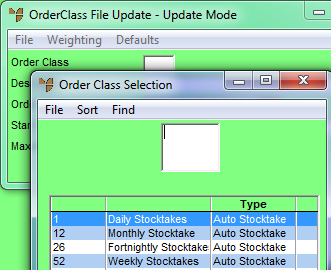
This screen shows how to setup a stocktake class for monthly stocktakes.
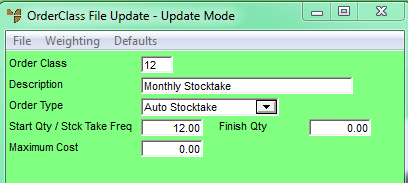
Now you need to set the stocktake class on the individual items:
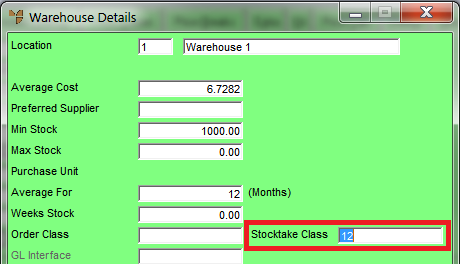
Now you need to make sure that the stock selection method is also set on each item - refer to "Setting up the Stock Selection Method".